Tavant FinConnect
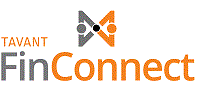
Tavant FinConnect
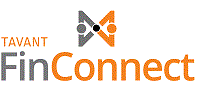
A mortgage process involves processing, underwriting, closing, and loan servicing. Since this involves a lot of infrastructure requirements, mortgage bankers or lenders seek the services from third-party service providers.
Tavant FinConnect is a mortgage processing model for all the digital needs, which integrates the entire lending process. FinConnect provides secure integrations for connecting customers with third-party service providers.
Certain mortgage processes require inputs from multiple service providers. Instead of connecting to multiple service providers, the lender sends a single request to FinConnect which connects to the different providers, consolidates the responses from the providers, and sends it to the lenders.
One such service is getting the best mortgage insurance (MI) rate quote . A mortgage insurance policy compensates lenders or investors for the losses due to the default of a mortgage loan. Mortgage insurance increases the cost of the loan. If the borrower is required to pay the mortgage insurance, it is included in the total monthly payment that the borrower pays to the lender. So, it is necessary for the lender to get the best rate quote for the borrower.
When a lender sends a request to FinConnect to get the best MI rate quotes from different service providers, FinConnect gets the quote from the lender subscribed service providers and combine all the responses to give a basket order response.
The difference between a basket order and best execution order is that in case of a best execution order, along with the combined response that is sent to the lender (basket order), a summary is also included which lists the service provider details that satisfies the rules set up by the lender.
FinConnect customers can set the rules to identify the best rate quote for a mortgage insurance through the Admin Portal.
The following are the steps to set the rules for MI rate quote:
Launch Admin Portal by entering the URL in the browser. The following screen is displayed:
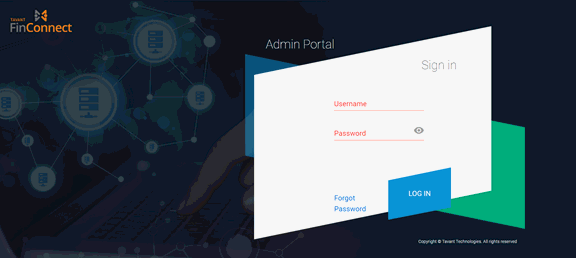
Enter the credentials and login to FinConnect Admin Portal. The following Dashboard screen is displayed:
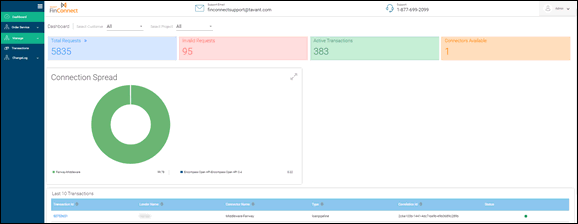
To set the best execution conditions the following steps are initiated:
* Create Topic
* Create Instance
* Create Leaf Rules (inside row)
First step is to create a topic.
To create a topic, click Manage --> Rule Management from the left menu panel. The following Manage Topic screen is displayed:
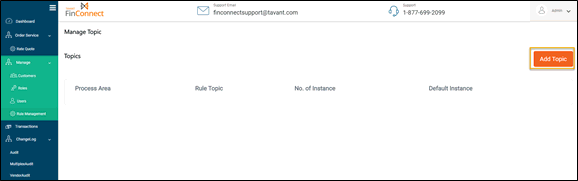
Click Add Topic. The Add Topic page is displayed:
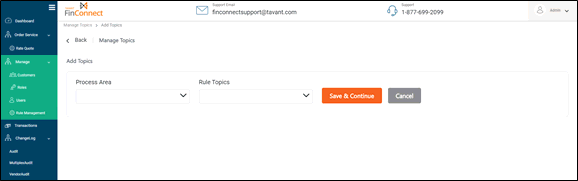
Enter the process area and the rule topic associated with it. Click Save & Continue to create a new topic. A new topic is created.
___________________________________________________________________________________________________________________
Note: As of June 2020, the Rule Management feature supports only the mortgage insurance process area and Best Execution as the rule topic.
___________________________________________________________________________________________________________________
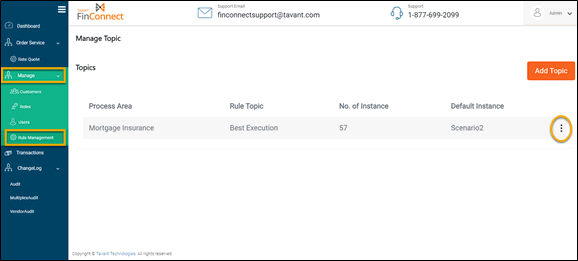
The No. of Instance displays the total number of the existing rule instances.
The Default Instance displays the rule instance that is selected by default for this topic.
Click on the ellipsis icon (three vertical dots) next to the Default Instance column on the Manage Topic page to navigate to Manage Instance page. The below Manage Instance page is displayed:
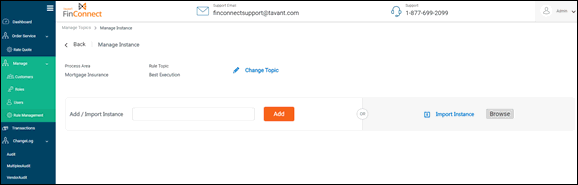
There are options to add, import, export, duplicate, and delete the instances.
Add an Instance
To add an instance, enter the name of the instance in the Add/Import Instance textbox and click Add. A new instance is created. If there are multiple instances on the page, the newly created instance is added at the end of the list.
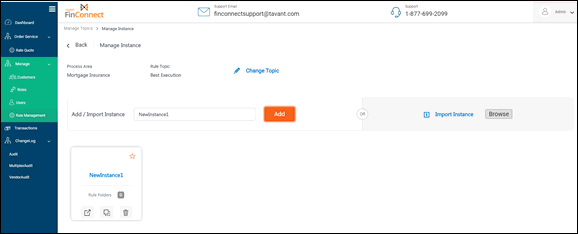
The star icon on the instance denotes that it is the default instance. First instance created automatically becomes the default instance. If there are multiple instances, click on the star icon to make that instance as the default one.
Export an Instance
Click the export icon  from a rule instance. The instance is downloaded to the local system as JSON file.
from a rule instance. The instance is downloaded to the local system as JSON file.
Duplicate an Instance
Click the duplicate icon  from a rule instance. A copy of the same instance is created at the end of the instances.
from a rule instance. A copy of the same instance is created at the end of the instances.
Import an Instance
Click Browse which is adjacent to Import Instance  . Select the file to import and click Submit (Submit appears when a file is selected).
. Select the file to import and click Submit (Submit appears when a file is selected).
The number on the instance denotes the total rule folders inside the instance. Click on Rule Folders to add or edit rule folders in the instance. The following screen is displayed:
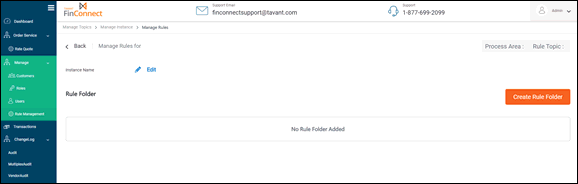
Click Create Rule Folder. The below New Rule screen is displayed:
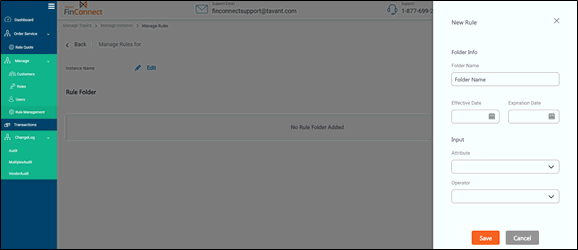
Enter the folder name, select an effective date and expiration date, attribute (any attribute that is received in the MI Rate Quote response can be selected to set the condition), operator, and its value. Click Save. A rule folder is created.
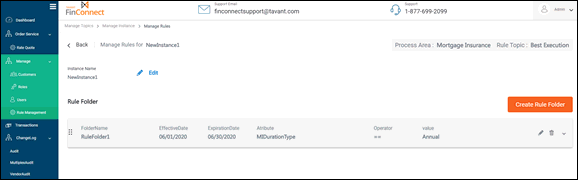
Click  to add or view leaf rules inside the rule folder. The following screen is displayed:
to add or view leaf rules inside the rule folder. The following screen is displayed:
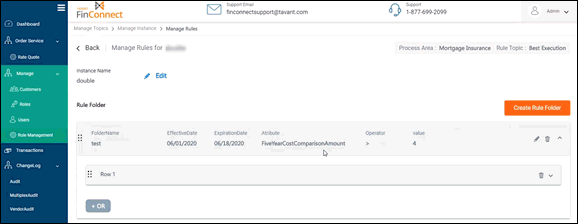
The leaf rules are categorized in different rows.
Click on the icon  to add or view the leaf rules inside the row.
to add or view the leaf rules inside the row.
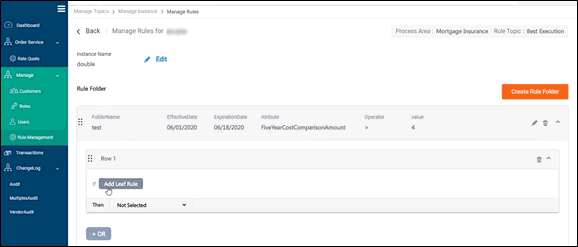
Click on Add Leaf Rule to add leaf rules inside the row. The following Add Leaf Rule screen is displayed:
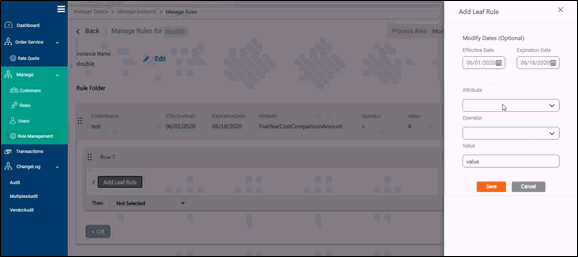
The effective date and the expiration date provided at the rule folder level are displayed on the Add Leaf Rule screen, which can be modified, if required. Select the conditions on the Add Leaf Rule screen and click Save. A new leaf rule is created under the row:
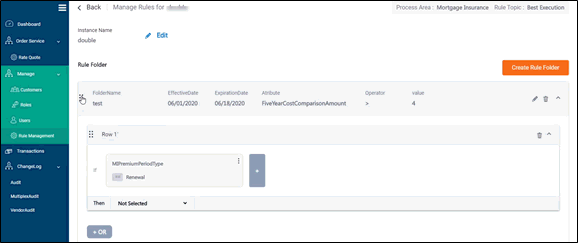
Click on the + button to add multiple leaf rules.
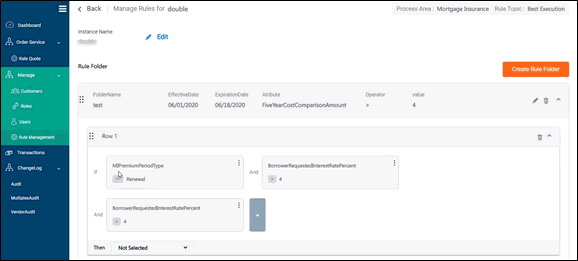
After adding the leaf rules in a row, select the desired best execution option for the output from the drop down shown below:

When the output is ‘Best Execution’, all the service providers which satisfy the set rules are displayed in the basket order response under the best execution container.
When the output is ‘Not Selected’ for a row and there is no proceeding row, then no best execution output is displayed. When there is a proceeding row, all the leaf rule conditions in the current row are evaluated and the rule engine proceeds to the next row. In this case, all the leaf rules in the current row and the leaf rules in the proceeding row need to be satisfied.
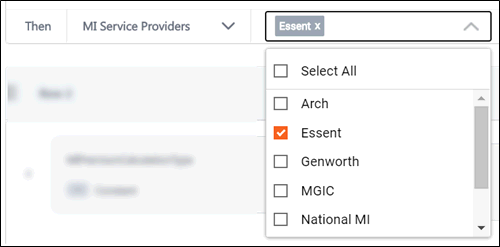
When the output is ‘MI Service Providers’, the service providers need to be selected. Among the selected, the service providers which satisfy the set rules are displayed in the basket order response under the best execution container.
Inside a row all the leaf rules must be satisfied to get a filtered output. If any of the conditions are not satisfied within a row, the search goes to the next row. If no row conditions are satisfied, the rule engine continues to the next rule folder.
FinConnect customers are provided with access to set the rules on the Admin Portal.
In case of any feedback or suggestions on this guide, please write to us at: fcdevsupport@tavant.com.
|
|
|
|
|